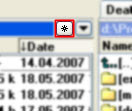As I hinted in my
previous post on Total Commander, there are lots of ways it can help you in your day to day tasks. There are all sorts of
addons available, but you can make it do even more - a little bit of shell scripting and documentation reading goes a long way here, because 5 minutes spent today can (and will) save you hours in the future.
There are a couple of (easy) ways you can extend TC functionality with your own actions, tailored to suit your workflow. You can either use TC internal commands, or make your scripts accessible from the
button bar, the
Start menu, or the
directory hotlist. There is a big advantage to the button bar and start menu usage, as you get the special runtime parameters you can pass to your scripts. However, I find these harder to access then the directory hotlist. I have
Ctrl+D hardcoded in my fingers and it's right in front of my eyes all the time, so I'll stick to it.
The Directory Hotlist menu
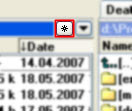
Sure, we all add our frequently used directories there, and some of us perhaps even organize it in sections. But we can make it do more useful things - there are
a lot of builtin TC commands available from there and plus, anything that can be executed from the shell can be executed from there as well. Just open the menu (either with your mouse, or by pressing
Ctrl+D), and select
Configure. In a new window you'll get, click
Add Item button, and enter the name for your new action. Then, either select an internal command from the
Command: dropdown, or enter the shell command you wish to be executed. For an example:
cmd /c "tree > tree.txt"
This will create a file named
tree.txt in your currently open directory, with the tree of its subdirectories. OK, so this wasn't very useful but you get the picture. Moving along.

Now, suppose I have some movies on my HD that I want to know more about. It is quite trivial to find the information on the 'net - I'd just go to
IMDb and do a search for the title. However, it is a multi-step operation: open my browser, type the address, type the movie title, hit search. Obviously, that
should be easier - I mean, that's why we have computers in the first place, right? Right. So let's make a script to automate this task for us and make it easily accessible in TC hotlist.
What you sed is what you get
Note: you will need some special tools for this - namely,
sed and
gawk (you should have them around anyway - it's really good stuff). Fortunately, they're freely available as a part of
UnxUtils package, a porting effort of some common GNU utilities to native Win32.
After you download the archive, unpack the
sed.exe and
gawk.exe from
usr/local/wbin to directory in your path (eg.
C:\WINDOWS).
Thinking about it, almost every movie I encountered was in a directory named after its title. So let's use that as the starting point:
cd | sed "s/.*\\//"
We use
cd output to find out the current working directory. Unfortunately,
cd outputs the full path (eg.
D:\Desktop\Batch) instead of what we need. That's why we sent the output to
sed - this will replace everything up to the last
\ with nothing (if you'd like to know more about
sed, there are a lot of good tutorials around. You may want to try
this one).
There is yet another problem:
cmd.exe is not cool at all. We can't just assign the output we just got to a shell variable in order to use it later - not in a straightforward way (using
SET), anyway. However, there
is a way to do just that:
cd | sed "s/.*\\/set directory_name=/" > tmp_.bat
call tmp_.bat
del tmp_.bat
The code above will replace everything up to the last
\ from the
cd output with
set directory_name= and dump that in a file named
tmp_.bat, so the newly created file would contain something like:
set directory_name=Whatever Directory Name
Next, when we
CALL the
tmp_.bat, it will import the
directory_name environment variable into the current namespace. After that, we don't need the intermediate script anymore, so we delete it (using
DEL). And the hard part is actually over: the only thing left is to do the search. Fortunately, IMDb accepts
GET search requests, so this is trivial:
"C:Program Files\Mozilla Firefox\firefox.exe" "http://www.imdb.com/find?s=tt&q=%directory_name%"
This will open [Firefox] at the given URL - which is the IMDb search results we were after all along. Now, we wrap this up in a batch file:
cd | sed "s/.*/set nme=/" > tmp_.bat
call tmp_.bat
del tmp_.bat
"C:Program Files\Mozilla Firefox\firefox.exe" "http://www.imdb.com/find?s=all&q=%nme%"
and save it somewhere. Next, we do
Ctrl+D ->
Configure ->
Add Item, enter a descriptive name for our new action, and enter this at the
Command: line:
cmd /c "Full_Path_To_Your_Batch_File.bat"
Every time you execute your new action, the script will run in the current directory - the one you're browsing in currently active TC pane.
Note: there may be more elegant ways of doing such things, but I like to keep my scripts hackish and simple. For me, a shell script is a quick and dirty way out - it should be intuitive to write and quickly provide the results without too much hassle. Anything that needs to be elegant should be done in a proper programming language anyway.
Search for more info on MP3s
I like to know stuff about what I'm listening to. There is a lot of information available on the web about different artists and albums, and I find myself often doing repetitive work to get to it. However, it is quite easy to get all (or most) of it at once with a simple script, similar to the one we just did.
However big your MP3 collection is, chances are that most of the files are in some of the most frequent folder schemes - either
ArtistName\AlbumName or
ArtistName - AlbumName. The approach is very similar for both cases, we'll use
gawk to extract the information from the path provided by
cd command. First, the
ArtistName\AlbumName case:
cd | gawk -F\\ "{print (\"set artist=\" $(NF-1) \"\nset album=\" $NF)}" > tmp_.bat
We'll use the same method to obtain the command output as environment variables, but using a different tool (
gawk) to get it done. First we declare
\ to be a
field separator - that means that
gawk will split into separate fields whatever we give it at each
\. We can access fields by attaching
$ to the number of field that we want, left-to-right (
$1 for the first one,
$2 for the second, etc). Since we want the one on the far right, we use
NF - it means
number of fields in the
gawk lingo. We also need the one just before the last, so we subtract 1 from the number of fields - that's what $(NF-1) means.
If none of this makes sense to you, don't worry.
Awk (
gawk is just a flavor of
awk) is very well documented, and there are a lot of tutorials around. The basics are covered
here, and if you'd like to learn more, try
this one.
We also need to print it, and therefore we need double quotes. That is why we
escape the quotes in the
print statement by adding
\ in front of them. This way,
cmd.exe will leave those quotes alone, and let
gawk parse it instead. Note that we need each
SET statement to be on the separate line in the intermediate batch file. That's why we separate them with
\n, which means
"insert newline here".
The
ArtistName - AlbumName case is quite similar. We'll build on what we got from the previous scripts:
cd | sed "s/.*\\//" | gawk -F- "{print (\"set artist=\" $1 \"\nset album=\" $2)}" > tmp_.bat
So, first we extract the last directory in the current path, just like in the IMDb search script. Next, we declare '
-' to be
field separator because we want to split the directory name at dash character. Since we assume that artist name is on the left side of the dash, and everything else to be album name (we'll be doing a web search, so we don't have to get surgical about this), we can use simple
$1 and
$2.
Once we have our
%artist% and
%album% variables set in the intermediate batch file, the rest of the script is the same for both cases. We use the old technique to get to them and then we put them to use:
REM ...
call tmp_.bat
del tmp_.bat
REM +---------------------------------------------------------------------------------
REM This is where we set up search URLs.
REM Comment out the ones you don't need, or add some more.
REM +---------------------------------------------------------------------------------
set discogs="http://www.discogs.com/search?type=artist&q=%artist%"
set cduni_artist="http://www.cduniverse.com/sresult.asp?HT_Search_Info=%artist%&HT_Search=ARTIST"
set cduni_album="http://www.cduniverse.com/sresult.asp?HT_Search_Info=%album%&HT_Search=TITLE"
set gimg_artist="http://images.google.com/images?q=%artist%"
set gimg_album="http://images.google.com/images?q=%album%"
set gimg_both="http://images.google.com/images?q=%artist% %album%"
set wiki="http://en.wikipedia.org/wiki/Special:Search?search=%artist%"
REM +---------------------------------------------------------------------------------
REM OK, were all set, let's do some searching:
REM +---------------------------------------------------------------------------------
"C:Program Files\Mozilla Firefox\firefox.exe" %discogs% %cduni_artist% %cduni_album% %gimg_artist% %gimg_album% %gimg_both% %wiki%
Now, we just substitute the
REM ... line with the appropriate gawk command, and the script is ready to go into the directory hotlist as a brand new action.